< Back to MixEmergency Tips & Tricks
As of macOS Sonoma 14.4, you can now officially hide the orange "privacy" dot on external displays. Previously, this orange dot would display at the top-right corner of the external display whenever an application was using an audio input device (for example, when recording audio with MixEmergency, or using audio inputs with Serato DJ Pro).
To hide the privacy dot:
system-override suppress-sw-camera-indication-on-external-displays=on
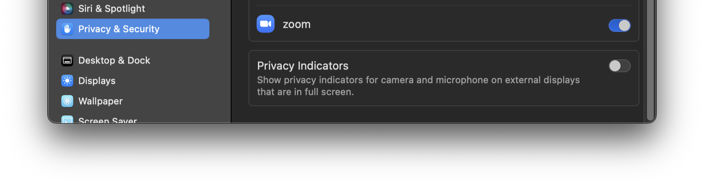
The steps to achieve this were taken from this Apple support page: Hide privacy indicators on external displays in macOS. Please check that page for the most up-to-date instructions.
This tip was created with MixEmergency 3.7.1 and Mac OS X 14.4.1. Subsequent versions may differ.